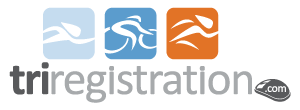
Frequently Asked Questions: Click on a question to show the answer - click again to hide it.
1. Click here to go to the Account Tab on TriRegistration.com.
2. If you are not already logged in, it will take you to the login screen and ask for your email address and password that you used when you registered.
2a. If you did not create an account when you registered, use the Register new account link on the Login page to create an account using the same email address that you used when you registered.
2b. If you forgot your password, use the I forgot my password link to reset it.
3. Once logged in, select yourself in the Racers With This Account grid to populate the Upcoming Registrations grid with the events that you are registered for.
4. In the Upcoming Registrations grid, click on the registration that needs to be modified.
5. In the Transfer Options for Selected Registration grid, click on the Select button on the row with the Intra_Event transfer type.
6. On the Transfer Options page, click on the race that you wish to transfer to. The cost to transfer will be indicated next to each race. Lateral transfers are generally free, but you must pay any price difference to upgrade.
7. On the Payment page, enter your initials to agree to the terms and click the Complete Registration button if there is no charge or the PayPal button to pay the transfer fees.
Click here to watch a video of how to do this.
1. Click here to go to the Account Tab on TriRegistration.com.
2. If you are not already logged in, it will take you to the login screen and ask for your email address and password that you used when you registered.
2a. If you did not create an account when you registered, use the Register new account link on the Login page to create an account using the same email address that you used when you registered.
2b. If you forgot your password, use the I forgot my password link to reset it.
3. Once logged in, select yourself in the Racers With This Account grid to populate the Upcoming Registrations grid with the events that you are registered for.
4. In the Upcoming Registrations grid, click on the registration that you wish to transfer out of.
5. The Transfer Options for Selected Registration grid will show you all transfer options that are currently available for the race you are registered for. Some events will not have any transfer options, sorry.
In this case you will want to ignore the Intra_Event transfer as it is strictly to switch between the races at the same event (on same day).
The most common transfer types in this scenario are Race_Credit and Next_Year.
Race Credit gives you a credit of the amount you paid (excluding transaction fees) minus the transfer fee as a credit on your account. The next time you register for any event by that same race organization, your credit will automatically be deducted from your amount due.
Next Year requires you to pay a transfer fee and moves your registration to the following year's race. This option is generally only available for races without a race credit option and is usually available close to the race date. With this option, you will have to either buy a one day USAT membership or renew your annual membership so that it is still valid on the date of the following year's race.
6. Select the Transfer Option you wish to take.
6a.In the case of Race Credit, it will tell you how much you will get credited and if you agree. Once you agree, it will issue the credit. Now you can select yourself in the Racers grid on the Account page and see your credit in the Race Credits grid.
6b.In the case of Next Year, you basically go through the registration process for the new event.
Click here to watch a video of how to take a race credit.
1. Click here to go to the Account Tab on TriRegistration.com.
2. If you are not already logged in, it will take you to the login screen and ask for your email address and password that you used when you registered.
2a. If you did not create an account when you registered, use the Register new account link on the Login page to create an account using the same email address that you used when you registered.
2b. If you forgot your password, use the I forgot my password link to reset it.
3. Once logged in, select yourself in the Racers With This Account grid.
4. Click the Edit button to update your personal info. The Edit button is the pencil at the bottom of the Racer grid between the + and garbage can.
5. Change the incorrect information and click the Submit button to save.
Click here to watch a video of how to do this.
One Day:
One Day memberships are validated based on 3 things:
1. Membership ID - This is the code that USAT gives you when you purchase a one day membership. To ensure that it is correct, copy and paste it from the USAT website or the email that USAT sends you after the purchase to the USAT Number field on the registration page on TriRegistration.com. This is important because an l looks similar to an I and so forth, so if you type it in, you could make an error.
2. Email Address - You must use the exact same email address on TriRegistration.com and the USAT website. When you select to purchase a One Day Membership, we pass the email address to USAT for you, but some people actually change it and wonder why their One Day Membership ID doesn't validate.
3. USAT Event ID - You don't actually see this field as we send it to USAT in the background, but it specifies the event that you are purchasing a One Day Membership for. That One Day Membership ID can only be used for that event and no other. USAT doesn't allow transferring it if you don't use it either. Once it is purchased, the only credit you can get is towards a USAT annual membership.
Common Errors Include:
1. Error validating member number - Generally you get this error when you don't enter anything at all for the USAT number and try to continue. Though people has received this error by entering One Day, n/a, Not known, etc.
2. License Not Found - This error occurs when a number is entered, but it is incorrect. This even occurs if a valid annual membership is entered, but One Day is selected as the membership type. Copying and pasting your one day membership id from USAT's website to TriRegistration.com should prevent this error.
3. Invalid Event - This error occurs when a valid number is entered, but it is for a different event. One Day memberships are only good for the event you purchased it for and no other event, even if you transferred your registration or did not attend the original event. Contact USAT directly if you have any questions or issues with your one day membership.
Annual:
Annual memberships are validated based on 4 things:
1. Membership ID - This is the ID that USAT gives you when you purchase an annual membership. To ensure that it is correct, copy and paste it from the USAT website or the email that USAT sends you after the purchase to the USAT Number field on the registration page on TriRegistration.com.
2. Last Name - You must use the exact same last name to register as is on your annual license record with USAT. Log into your account with USAT to double check this.
3. Birthdate - You would be surprised how many people mistype their birthdate either when registering or when purchasing their annual membership. This must be an exact match. Log into your account with USAT to double check this.
4. Race Date - Your annual membership must not expire before the date of the race you are registering for. It doesn't matter if it is currently valid. Sorry, you can't renew later either. Renewing your annual membership extends the expiration date one year from it's current expiration date, not the date you renew or the event date. You will get a full year added on, so go ahead and renew.
Common Errors Include:
1. Membership end date is less than event date - This means that your USAT membership will expire before the event, so you must renew now in order to register. It doesn't matter if it is currently valid. Sorry, you can't renew later either. Renewing your annual membership extends the expiration date one year from it's current expiration date, not the date you renew or the event date. You will get a full year added on, so go ahead and renew.
2. Last name does not match - This means that the last name on record is not an exact match for the USAT annual license number that you entered. Double check BOTH your last name and the USAT Number that you entered, as a typo on either could cause this error. Log into your account with USAT to double check your USAT Number and how your last name is entered.
3. Error validating member number - Generally you get this error when you don't enter anything at all for the USAT number and try to continue. Though people has received this error by entering One Day, n/a, Not known, etc.
4. Membership info not found - Generally you get this error when the USAT Number you entered isn't a valid USAT Number at all. You may have a typo. Double check it with USAT directly.
5. Birthdate does not match - The USAT Number and last name match, so you either entered your birthdate wrong on TriRegistration.com or you have it wrong on your USAT record.
1. Click here to go to Account Registration on TriRegistration.com.
2. Enter the email address that you used for your existing registrations and/or intend to use for future registrations.
3. Enter and confirm your password.
4. Enter the characters in the Captcha and click the Register button.
5. Go to your email account and click on the confirmation link in the email the system sends to you. If you don't get it immediately, check your spam filter or junk mailbox.
To see how to create an account and all that you can do with it, click here to watch a video on the Account system.
1. You must enter an email address on the Sign In page even if you do not wish to log in or create an account as we need to be able to email you a registration confirmation and updates regarding the event.
2. On the Password page, simply click the Continue without logging in link to register without logging in (as shown in picture).
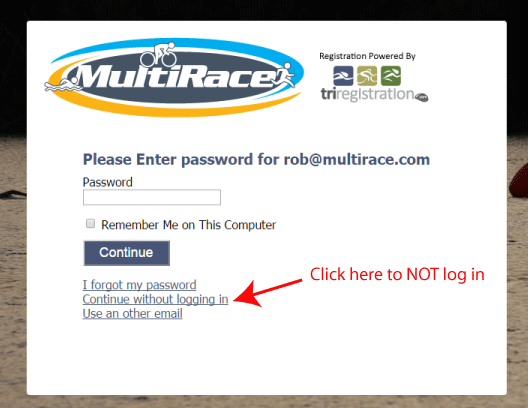
1. You must enter an email address on the Sign In page even if you do not wish to log in or create an account as we need to be able to email you a registration confirmation and updates regarding the event.
2. To register without creating an account, simply do not enter a password on the Participant screen (see picture).
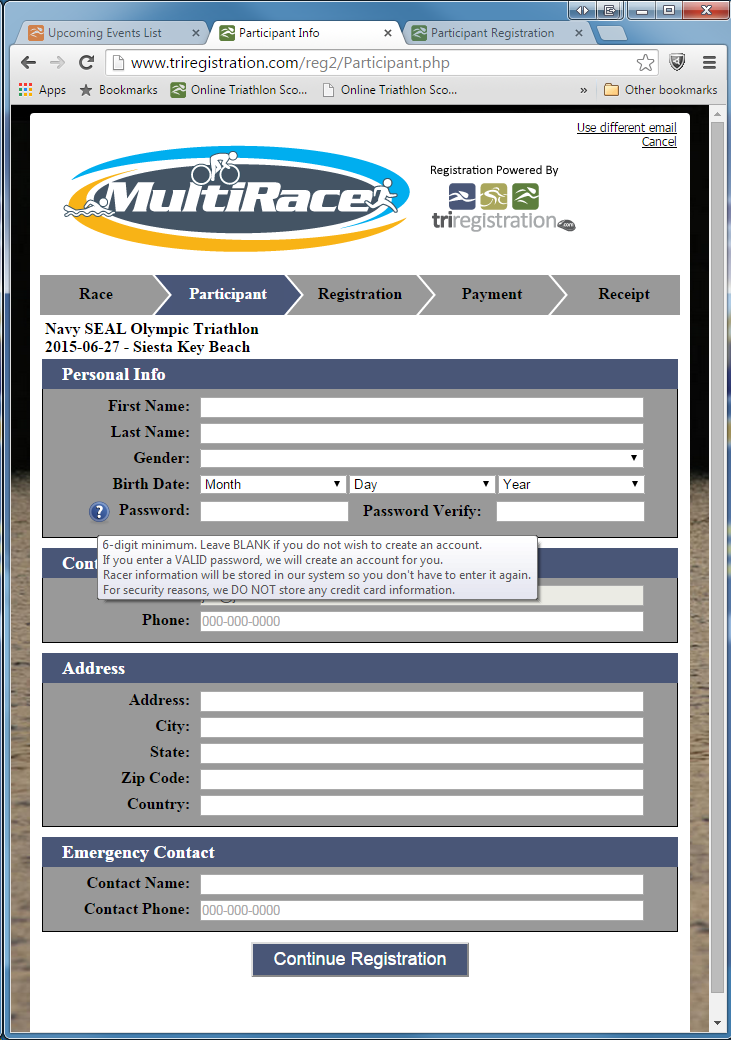
To see the great features of the TriRegistration.com website, click here to watch a video on the system.
To see the great features of the TriRegistration.com online results system, click here to watch a video on the system.